How to filter unknown senders in text messages on iOS 16
Are you tired of seeing spam text during election time tangled up with texts from people in your contacts list? Or trying to read a text and seeing a spam text come on top of it in the process. In case you haven't noticed anything else new with iOS 16 in the last day or so, a brand-new feature enables you to separate the two: Filter Unknown Senders.
Since iOS 14, filtering unknown senders is not exactly a new feature but so much as it is a relatively new one. It has been around but most of us haven't really noticed it because it was hidden. Filter unknown sender is designed to filter out wanted text messages and place them on a separate list.
How to enable Filter Unknown Senders
The Filters Unknown Senders setting is easy to apply. If you have an iPhone that's anywhere between the iPhone 8 and 14, you can enable it by following these steps.
Step 1: Open the Settings app and scroll down to the Messages tab.
Step 2: Tap the Messages tab and scroll down to the Message filtering section. The only setting in that section is Filter unknown senders.
Step 3: Turn Filter unknown senders on.
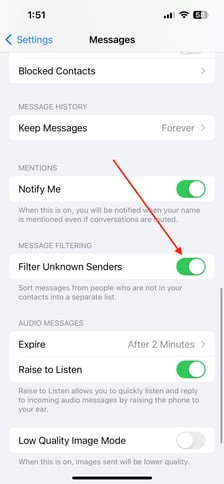
How to see the filtered lists
Now that Filter Unknown Senders is on, you should see your messages organized by the filtered list.
Step 1: Open the Messages app and tap Filters on the top-left corner of the screen.
Step 2: To see the messages from people in your contacts list, tap the Known sender. If you want to see messages from people you don't know, tap Unknown senders. This gives you an opportunity to free up your storage space and delete messages you don't want.
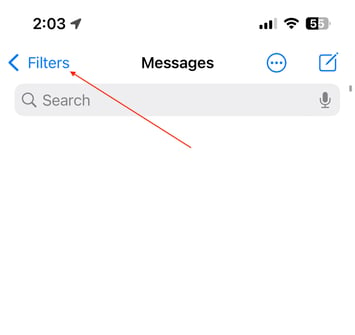
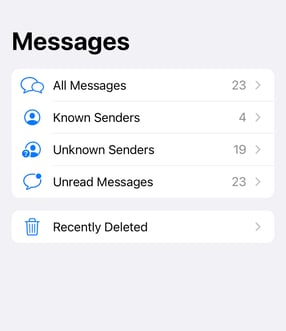
With Filter Unknown Sender turned on, those spam texts will be out of sight and out of mind so you can focus on the messages that matter to you the most.
